Adding tracks
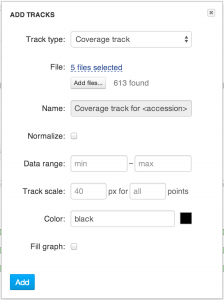 Even if you want to add hundreds of tracks to a page it is now as easy as adding a single track! Just select the track type and choose files you want to visualize. Click "Add" and there you are, all the tracks are added to the page right away.
Even if you want to add hundreds of tracks to a page it is now as easy as adding a single track! Just select the track type and choose files you want to visualize. Click "Add" and there you are, all the tracks are added to the page right away. Editing tracks
Do you want all your coverage tracks to display normalized values“ Or do you prefer to analyze only SNPs on your variation tracks“ Or perhaps you want to set a common data range to all your graphics“ Now you don't have to change each track one by one. Select the tracks in question and edit their properties in one dialog. Don't worry it only affects the properties you have changed, and the rest will not be updated. Property label indicates if all the tracks you're editing have the same value for a property or not. If it's gray, they are not the same, once you edit it, it turns bold.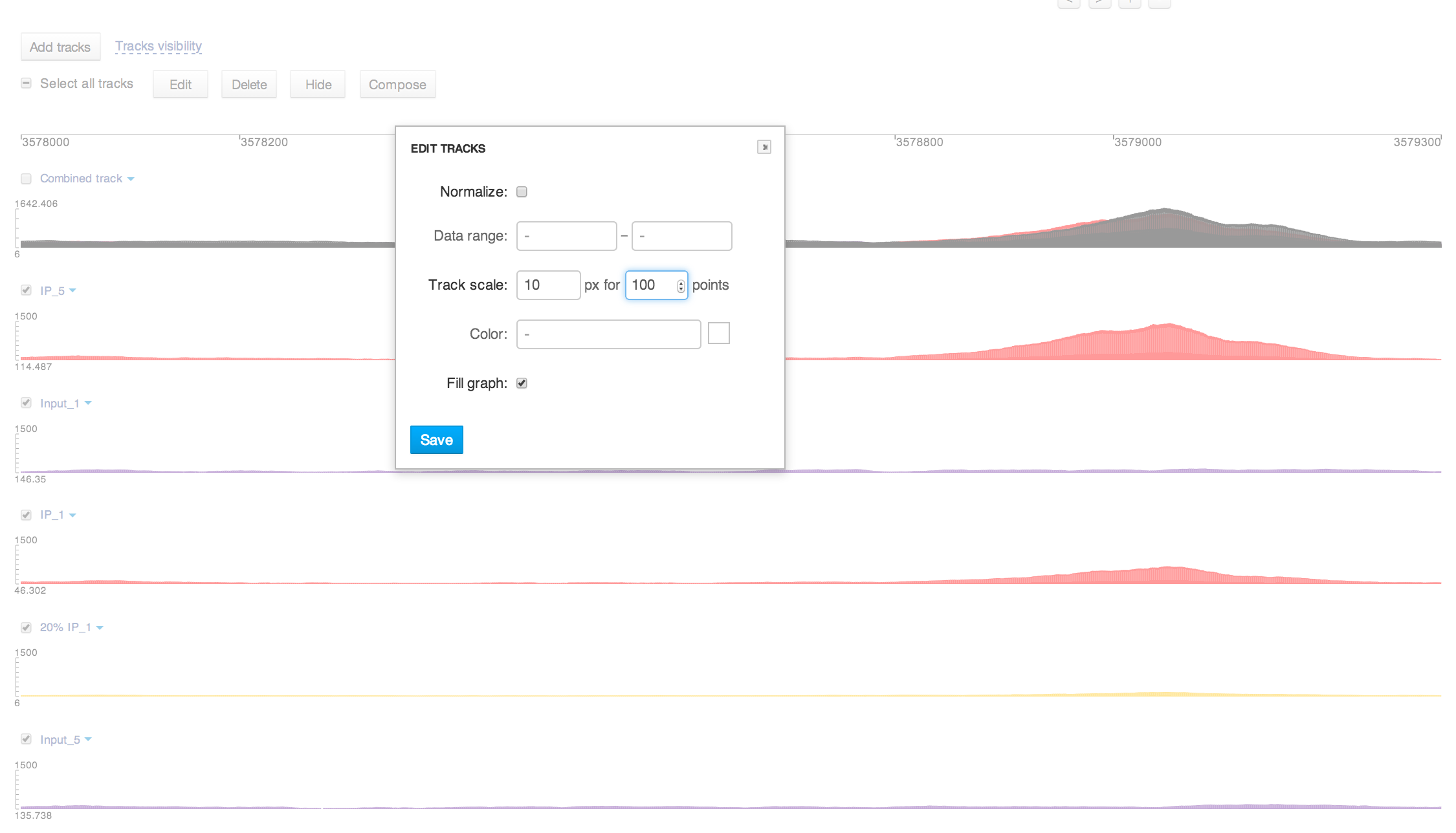
Composing tracks
There are two ways to create a formula or a combined track. You can still use the "Add track" button and then set sources from a selection list. Now there is a new way: select the tracks with check-boxes and click the "Compose" button. Selected tracks will be set to tracks list automatically.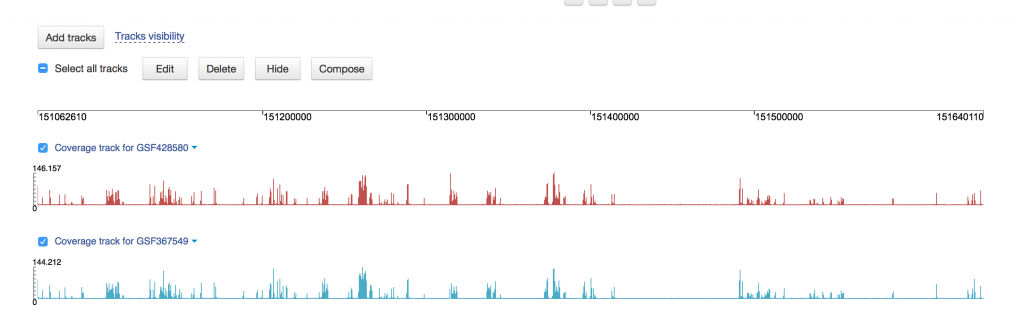
Hide or Delete
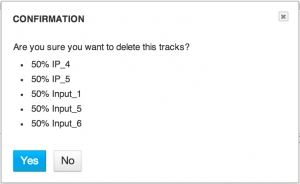 Operations "Hide" and "Delete" can also be applied to selected tracks with a single click. You don't have to use the menu for each track separately.
Operations "Hide" and "Delete" can also be applied to selected tracks with a single click. You don't have to use the menu for each track separately.